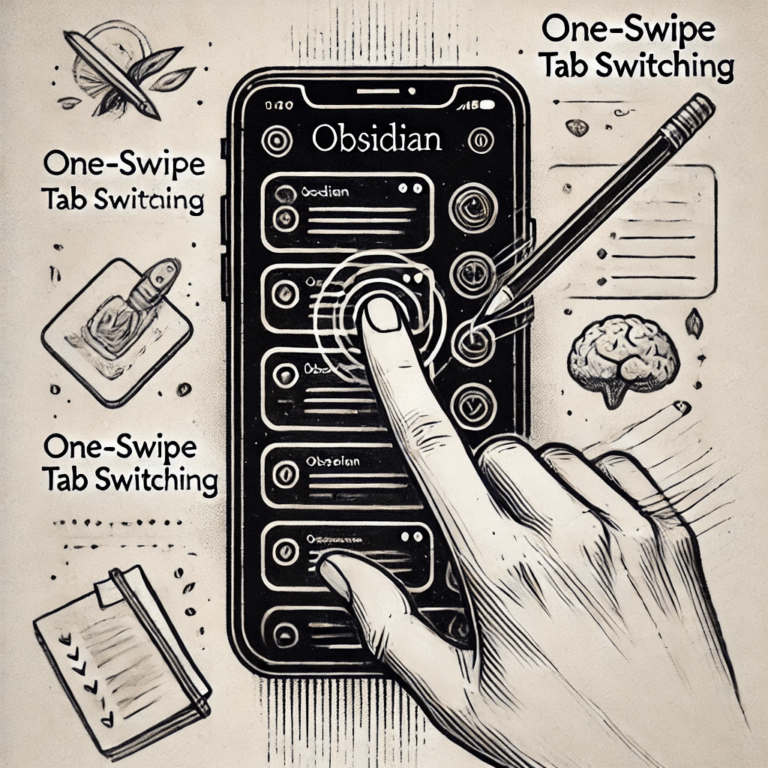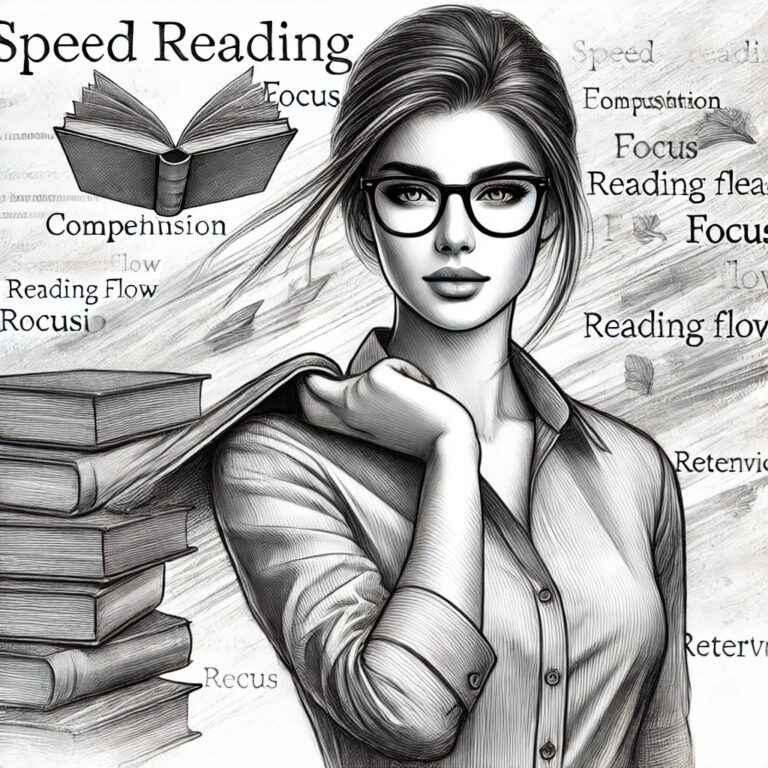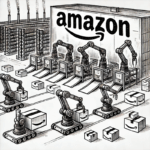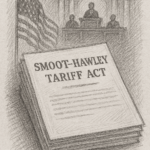Managing one or more inboxes can feel overwhelming, especially when faced with hundreds of emails arriving daily.
In this post, we’ll explore how to effectively manage your inbox, streamline your workflow, and make use of tools and systems to handle specific types of communication.
While I’ll be focusing on the use of Microsoft Outlook, most reputable email providers offer similar features that you can adapt to suit your needs and many of the techniques are completely transferable.
The foundation of managing your inbox lies in establishing a clear and effective structure. There’s no single “correct” way to do this, but there are definitely methods that work better than others.
Personally, I favour keeping things as simple as possible. Simplicity may be challenging to design, but it’s crucial for creating a system that can actually be maintained.
Complex setups might look impressive initially, but they often collapse under the weight of their own intricacy when they need to be used or updated. Remember this:
“You’re only half as smart when you revisit something as you were when you created it.”
This means that while a complex system may make sense at the time of creation, it’s likely to confuse you later.
With this in mind, I’ve built a straightforward framework for managing my inbox, and I’ll walk you through it step by step.
The Inbox Workflow

Your inbox is the default home for incoming communication, but it shouldn’t become a dumping ground. There are many variations of a common saying which you will likely have heard before. It goes something like this: “A tidy space creates a tidy mind”. While the opposite can be argued, I am a big believer that a tidy environment promotes mental clarity and can promote a creative flow.
With this in mind, you should picture your inbox as the place for the inflow of information and not the place for managing the content of email. Many people I have worked with in the past have extended the use of their inboxes from a place for incoming mail, to a place for managing tasks, following up on information and storing reference material. As you can imagine, these inboxes soon become full of useless information and can slow down productivity through having to sift through the junk.
Here are some rules you can apply to your own inbox that can help you manage your emails effectively and reduce the clutter:
Read It Once
This is not a new concept, but it is a great rule to adopt. David Allen promoted this principle in his book “Getting Things Done”, where he encourages you to be decisive with the information you receive to prevent it lingering in your inbox unactioned.
As you work through your emails you should quickly decide what to do and not revisit that email until it appears within the process to which you have assigned it. The next rules will help with this decision making process.
Quick Responses
Any email that can be responded to in less than 2 minutes should be dealt with immediately. Wherever possible, we should look be looking to remove the clutter as quickly as possible to ensure we only have what matters in front of us.
A common mistake is making the choice to skip the process of replying to these emails until later as a way of saving time. This is false economy as you will inadvertently end up spending more time on the email by having to re-read it again at a later date.
Batch Similar Tasks

If you receive emails that require a specific set of processes to complete, these should be batched and addressed in one hit. The mistake that is often made is working through emails top to bottom, or worse, bottom to top and actioning them fully as they a read.
The issue here is that emails will contain differing requirements which if not managed effectively can result in having multiple unrelated processes open at once. This not only increases the chance of errors being made, but also wastes time by slowing down your ability to process the email.
Outlooks ‘Categorise’ system works perfectly for this. By right clicking on the email you can assign it to any number of categories of your choice, allowing you to work through one type of email at a time.
Create categories that are relevant to you, but don’t go overboard as a complex categorising system will waste just as much time as not having one. I recommend trying to limit your categories to five which also makes it simple to remember the shortcut applied to assigning it.
Delegate
Just because it lands in your inbox, it does not mean it is for you. What it does mean though, is that you are responsible for ensuring it gets actioned.
Where an email is more suited to another persons role or you are under qualified to deal with the response, bring in those around you. Just remember to keep a log of your comms – as the receiver of this email, it is your duty to ensure its resolution.
Migrate
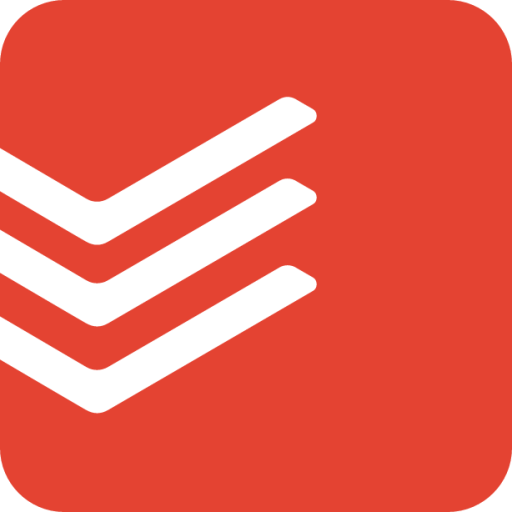
Your inbox is not a task manager.
Where an email contains a project or series of tasks that are too large to action there and then, store this in your preferred tasks manager for scheduling / time blocking at a later date. There are some fantastic applications out there to help achieve this, from Outlooks in built task manager, to Todoist, Things and many more.
Leaving emails that require significant time to resolve in your inbox is a quick way to see your inbox pile up with unresolved content. Avoid this at all costs.
Save for Later
Some emails do not contain actionable information, but the information within is of use and therefore a step to preserve this should be taken. Where this is the case I recommend saving them into an application more suited to this type of task such as a dedicated note taking application, examples include Obsidian and Notion, or alternatively a read it later application such as Readwise or Pocket.
By storing reference material in this way, you can be sure you can get to it at any time without cluttering up your main workflow.
Unsubscribe From Junk
Do not just delete junk. It will be back. When junk mail arrives hit that unsubscribe button immediately to prevent your inbox from building up with this type of content too quickly in the future.
If there is some junk email you like receiving and don’t want it to be treated as spam, set up a folder within your email to act as a Read It Later storage folder. You can set up a rule using Outlook to send all emails from the senders you like to head straight into this folder. This can be found using the following path: ‘File > Manage Rules & Alerts > New Rule’. This way these emails will be stored for reading at a time suitable to you without polluting your main work environment.
Follow Up

Finally, anything that needs to be followed up at a later date should be moved from your inbox into its own zone.
I have written a whole article on how I manage this process simply within Outlook, I strongly suggest you check this out here.
Other options for following up include creating a follow up tasks at the time due in our preferred task management application, or alternatively scheduling an entry on your calendar.
Your method of choice will be different depending on the amount of communication you are responsible for managing in your role. For me, the method outlined in my article ‘The Follow-Up Framework – How to Keep Your Emails Top of Mind‘ has proven to be the most solid, scalable option to date and favoured by many people.
Summary
In this article, we have looked a number of rules to help keep you at inbox zero.
- Read Once: Aim to process each email only once. Don’t let emails linger unread for days.
- Quick Responses: If an email can be answered in under two minutes, reply immediately.
- Batch Similar Tasks: For emails requiring similar actions (e.g., updating a pipeline or system), group them together and process them in one batch. The grouping feature / categories works well for this.
- Delegate: If an email is more suited to someone else and you are in a position to do so, forward it to them for actioning.
- Migrate: If an email contains a task too large to complete immediately, transfer it to your task management system.
- Save for Later: Move interesting but non-urgent content to a “read later” application.
- Unsubscribe from Junk: Remove yourself from mailing lists you no longer need.
- Follow-Ups: Emails requiring follow-up actions should be moved to a dedicated “Follow-Up” folder and processed independently from your inbox.
By following these steps, you’ll create a more streamlined inbox and reduce the mental clutter that often comes with managing email!
I write these articles with the hope of passing on some useful tips and tricks that have helped boost my own workflow and the workflow of those within my team. If you find any of the articles useful, please do give them a like and share them with those who may also benefit. Thank you.