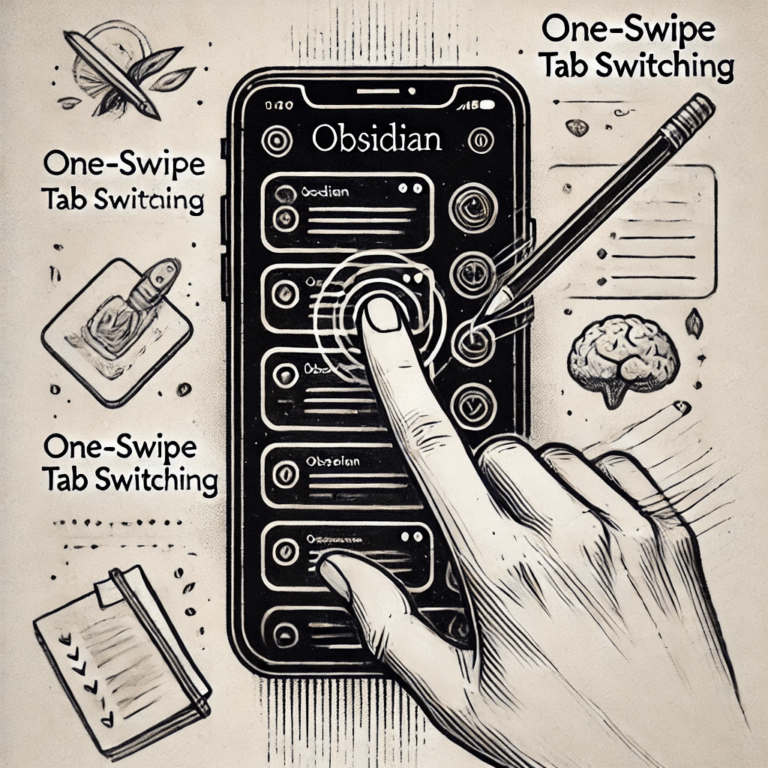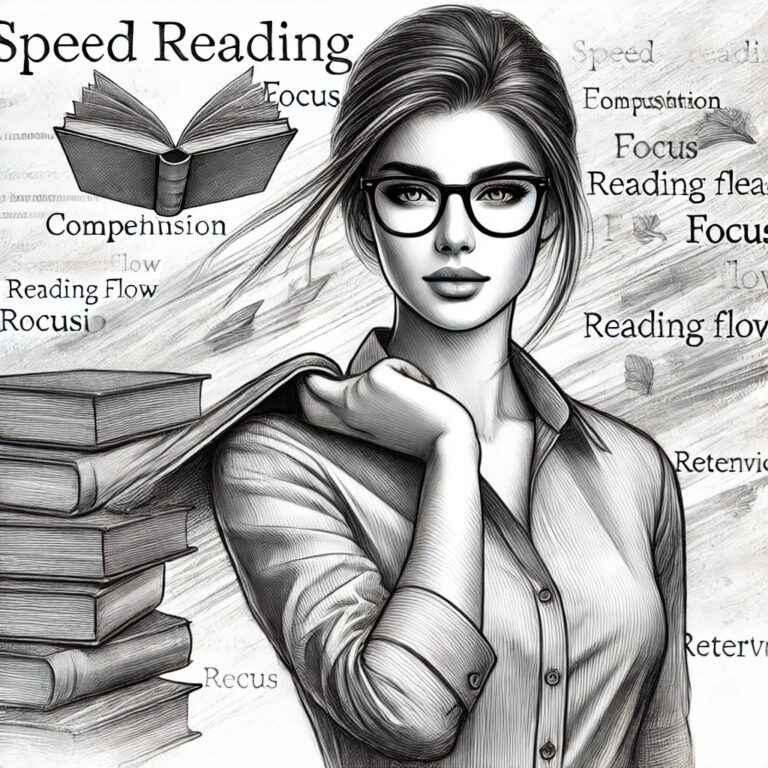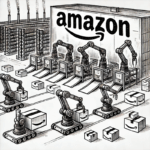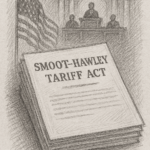Have you ever had an employee who never seems to action the emails you send them? Or perhaps you have sent something to a customer or friend and need to be sure you get a response.
Perhaps there is a lead that if followed up at the perfect time could materialise into a profitable contract. If only there was an easy way to manage this and ensure nothing slips through the net again…
There are numerous instances where a simple prompt to yourself can help save you a world of pain in the future. In this post, we will be creating a simple workflow within Microsoft Outlook to ensure you never miss vital information again through a delay in following up.
This process is so simple, you may initially laugh… In fact, it is the simplicity of this method that makes it so unbelievably effective. I have tried many complex systems in the past and have found myself retuning to this same method time and time again.
Not only has this method worked for me, but I have shared it with many others who have also welcomed this into their workflow, amazed by how quickly this has improved their day to day management of their communication.
This method will work best for those working in small businesses or managing their own personal workflows. If you are working in a large corporation, you will likely have CRM tools in place that achieve the same result. That being said, there may be benefit in this method for you to.
Let’s dive into it and see how it works.
The Follow Up Workflow
Within your inbox, you will create a new folder called ‘Follow Up’. There are a couple of things we will do to this folder to make it the powerful, reliable tool we will come to rely on moving forward.
Change the Properties
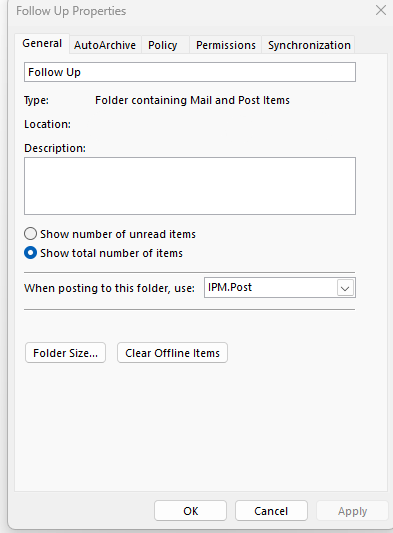
The first thing we will do is change the properties to show the total number of items in the folder as opposed to the number of unread items.
Knowing how many items have not been read is a useless statistic for this workflow, but knowing when there is something in the folder is of enormous value.
To do this, right click on your ‘Follow Up’ folder created earlier and click on ‘Properties’. Within here, click on ‘Show total number of items’ and click ‘Apply’.
Once this has been done you can click ‘OK’ to exit this menu.
Change The Grouping
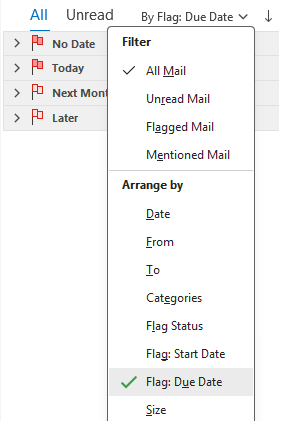
The next thing we need to do, is update the way our emails are grouped.
To do this, open your ‘Follow Up’ folder and change your grouping to ‘By Flag: Due Date’.
This will help us manage our emails in a series of processes moving forward.
Make A Rule To Capture Communication You Wish To Follow Up
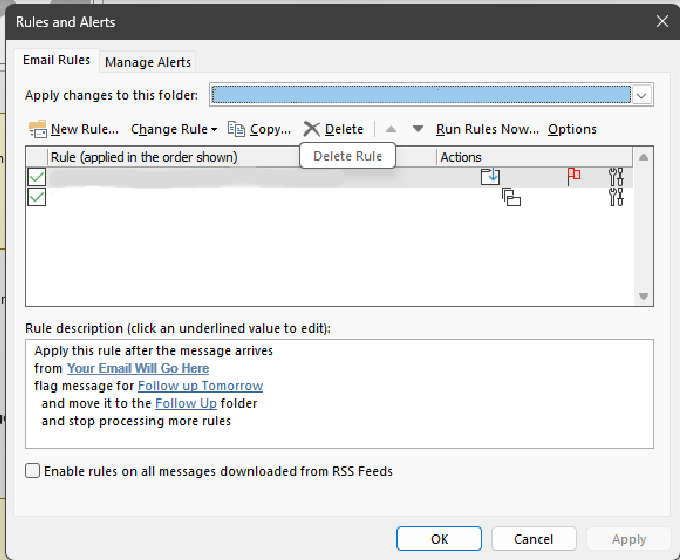
Now to reduce any friction for collecting the information we wish to capture and be reminded of. In this next step we will make a rule to move anything into the follow up folder that is received from your own email address.
I make use of this by adding myself into BCC of the email so there is no record of this for the recipient. There is nothing more cringeworthy than seeing somebody CC themselves into an email…
To set this up, click on ‘File’, and then ‘Manage Rules & Alerts’.
From here, you will click on ‘New Rule’ and then follow the step by step guide, applying the rules as seen in the description of the image above.
The goal of the rule is to move anything received by your own email address into the ‘Follow Up’ folder with a flagged due date of the next day.
The Process
To ensure this method is effective, you must commit to checking this folder every day and processing the emails booked for that day one by one.
Anything that was captured in this folder from the day before will either need to be sent back to the recipient asking for an update, or, more likely assigned an official follow up date for the future.
To assign an official follow up date, right click on the email and click ‘Follow Up’ and then select one that is most applicable for that email e.g. Tomorrow or Next Week. If the default items are not suitable, you can select ‘Custom’ and enter a date of your choice.
If you have a meeting scheduled with a particular individual, you can change the grouping of the emails in this folder from ‘Flag: Due Date’ to ‘To’. This will group the emails by who you sent them to and allow you to follow up on those specific to that person collectively promoting quick resolution.
Summary

In this article we have created a folder within our inbox to capture any emails we wish to follow up. By default, when we are added into the BCC of an email, a copy of this will enter our follow up folder, scheduled for actioning the next day. By processing this folder daily, we can be sure to never miss vital communication again.
I hope you find this simple method useful and find benefit in adopting it into your own workflow to.
If you have taken something away here, please do give the article a like and share with those who may also benefit, so they to can master their communication workflow.